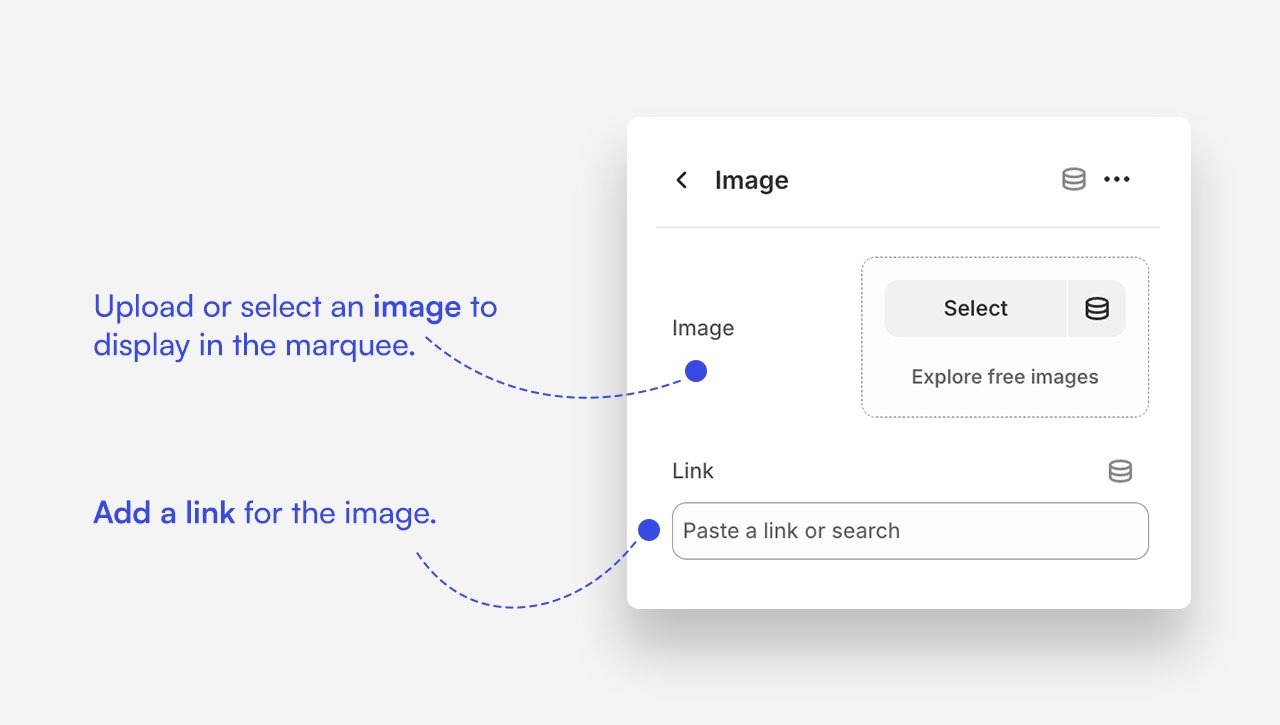Marquee images
Marquee Images
The Marquee Images section brings motion and visual energy to your store.
It allows you to display a seamless row of images scrolling horizontally — from left to right or right to left — creating a modern and engaging effect.
This section works perfectly for showcasing brand visuals, partners, or product highlights. It includes customization options for animation speed, image size, spacing, and layout on both desktop and mobile devices.
Add your own images and optional links to make the section interactive and bring your store to life.
How to set up Marquee Images section?
- Add a Marquee Images section
- Using the Image block, select the images you want to display.
- Optional: You can also assign a link to each image, so clicking it will redirect to a specific page.
- Adjust the animation speed and direction, as well as the image size and the gap between images for both mobile and desktop, according to your preference.
Main settings
General
- Heading: Set the title for the section to introduce the marquee images.
- Animation direction: Choose whether the images scroll left or right.
- Marquee mode speed: Select the scrolling speed: slow, normal, or fast.
Large screen version
- Fixed image height: Set a uniform height for all images in the marquee on large screens.
- Gap: Adjust the space between images in the marquee on large screens
Mobile Version
- Fixed image height: Set a uniform height for all images in the marquee on mobile screens.
- Gap: Adjust the space between images in the marquee on mobile screens
Colors
- Text color: The 'Transparent' value is the default and subsequently inherits the value from the global settings.
- Background color: The 'Transparent' value is the default and subsequently inherits the value from the global settings.
Section spacing
- Distance from the top – Add spacing (in pixels) above the marquee images section to create breathing room.
- Distance from the bottom – Add spacing (in pixels) below the marquee images section for better layout balance.
Customize Image block
Click one of the Image block to customize it.